Unveiling the Mysteries of Your Mac’s Password Vault
Ah, passwords. Those crucial guardians of our online identities, often the bane of our forgetful existence. But fret not, fellow Mac users! Your trusty device actually holds the key to unlocking your forgotten logins. Today, we embark on a quest to discover how to find saved passwords on Mac, and venture beyond to explore the realm of password management programs.
Cracking the Code: Finding Saved Passwords on Mac
There are two primary avenues for unearthing your hidden passwords on Mac:
1. Delving into the Depths of System Preferences:
- Navigate to the Apple menu and select System Preferences.
- Click on Passwords.
- Enter your Mac user password or utilize Touch ID for authentication.
- You’ll be presented with a list of websites and applications for which your Mac has stored login credentials.
- Select a specific entry to reveal its username and password (masked by dots for security). Click the “Show Password” button and enter your Mac user password or use Touch ID to unveil the hidden code.
2. Unveiling the Secrets of Safari:
- Open Safari.
- Click on Safari in the menu bar and select Preferences.
- Click on the “Passwords” tab.
- Enter your Mac user password or utilize Touch ID for authentication.
- Similar to System Preferences, you’ll find a list of websites with saved login credentials.
- Select an entry and click “Show Details” to reveal the username and password (following the same security measures as System Preferences).
Beyond the Mac: Exploring Password Management Programs
While Mac’s built-in password management is convenient, it might not cater to everyone’s needs. Enter the world of password management programs: dedicated software solutions designed to securely store and manage all your login credentials across various devices and platforms. Here are some popular options:
- 1Password: A veteran in the field, offering robust features like secure password storage, two-factor authentication, and seamless integration across various platforms.
- LastPass: Another well-established option, known for its user-friendly interface and freemium model, allowing users to manage a limited number of passwords for free.
- Bitwarden: An open-source alternative, gaining traction for its focus on security and privacy, offering all its features for free with an optional premium plan for additional features.
These are just a few examples, and the ideal password management program depends on your specific needs and preferences. Consider factors like security features, ease of use, platform compatibility, and pricing when making your choice.
So, the next time you find yourself locked out of your favorite online haven, remember the tools at your disposal. Leverage the built-in password management on your Mac, or venture beyond to explore the vast and secure world of dedicated password management programs. With these strategies in hand, you can keep your online logins safe, accessible, and ever at your fingertips.

Kyle Wilson is an editor for the Reference team headquartered in British Columbia, Canada. Outside of Insider, he has written for The Verge, VICE, Kotaku, and other media. He occasionally guest co-hosts the Saturday tech show “Tech Talk” on iHeartRadio’s C-FAX 1070.
Feel free to contact him on Twitter, where he is usually found: @KWilsonMG.
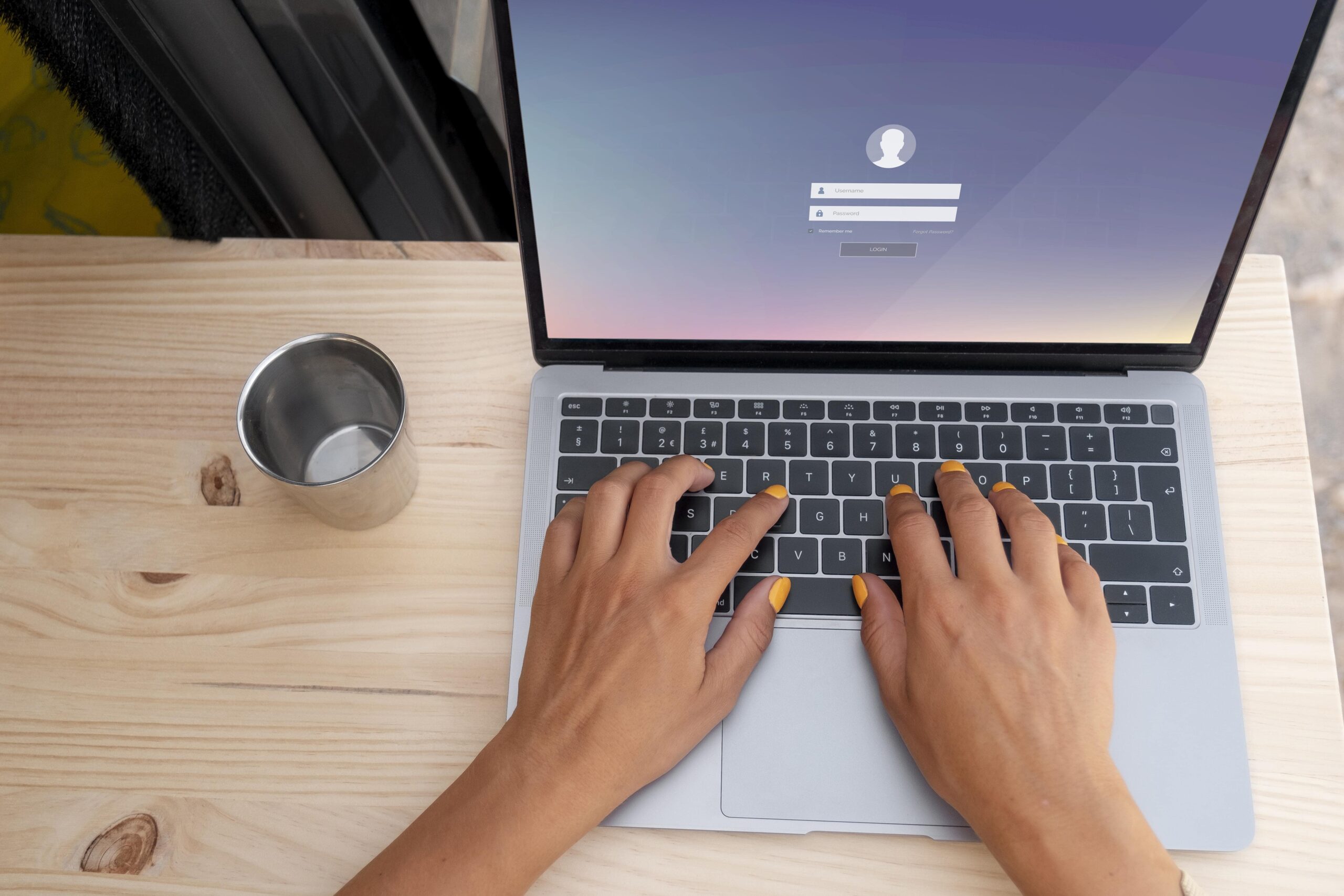
Leave a Reply